Migrating to a new e-commerce platform can be a big decision. If you’ve decided to migrate your store to Shopify, it’s probably because you’ve heard good things about it.
Shopify is one of the most reliable e-commerce platforms around. It comes with the tools your business needs to grow. But migrating can still come with some worries – not least about what will happen to your organic search traffic once you migrate. If you’ve invested time, and perhaps even money, into boosting your SEO, the last thing you want to see when you migrate to Shopify is your traffic plunge and for sales to dramatically decrease.
The good news is, that doesn’t need to happen. By following a few SEO best practices when migrating to Shopify, you can make the transition easier and have greater control over your search ranking.
Why should you migrate your online store to Shopify?
There are lots of advantages to using Shopify. Some of the biggest reasons for migrating to Shopify are that it is easy to use, there are lots of high-quality themes available to help you design and develop your store, it comes with advanced tools to help you take your business to the next level and the customer service is generally excellent.
Shopify is a superior alternative to the likes of Etsy and Amazon as it gives you – the merchant – more control over your brand and marketing. As your business expands, having this control is going to be a vital part of your success.
Shopify is SEO-friendly and great for better search ranking
So, you’ve made your decision and you’ve going to migrate to Shopify. Great! Have you thought about the SEO implications of migration? If so, it shouldn’t keep you awake at night. One of the biggest misconceptions that stops people from migrating to a different platform such as Shopify is the fear of losing SEO rankings. But, with a few best practices, Shopify can boost your SEO rankings higher than ever before. Shopify’s SEO game is good. Like, really good. When you migrate your products over, your URLs will change. However, you need to think longer-term. By using high performing keywords and cutting down the length of your URL strings, you can succeed with your SEO.
Migrating to Shopify
Whatever the size of your business, migrating to a new e-commerce platform takes work. So the key to doing it is thorough planning. Do not migrate to Shopify without a robust plan! The last thing you want when you migrate over is to lose your domain authority, backlinks and organic traffic.
Things to do before migrating to Shopify
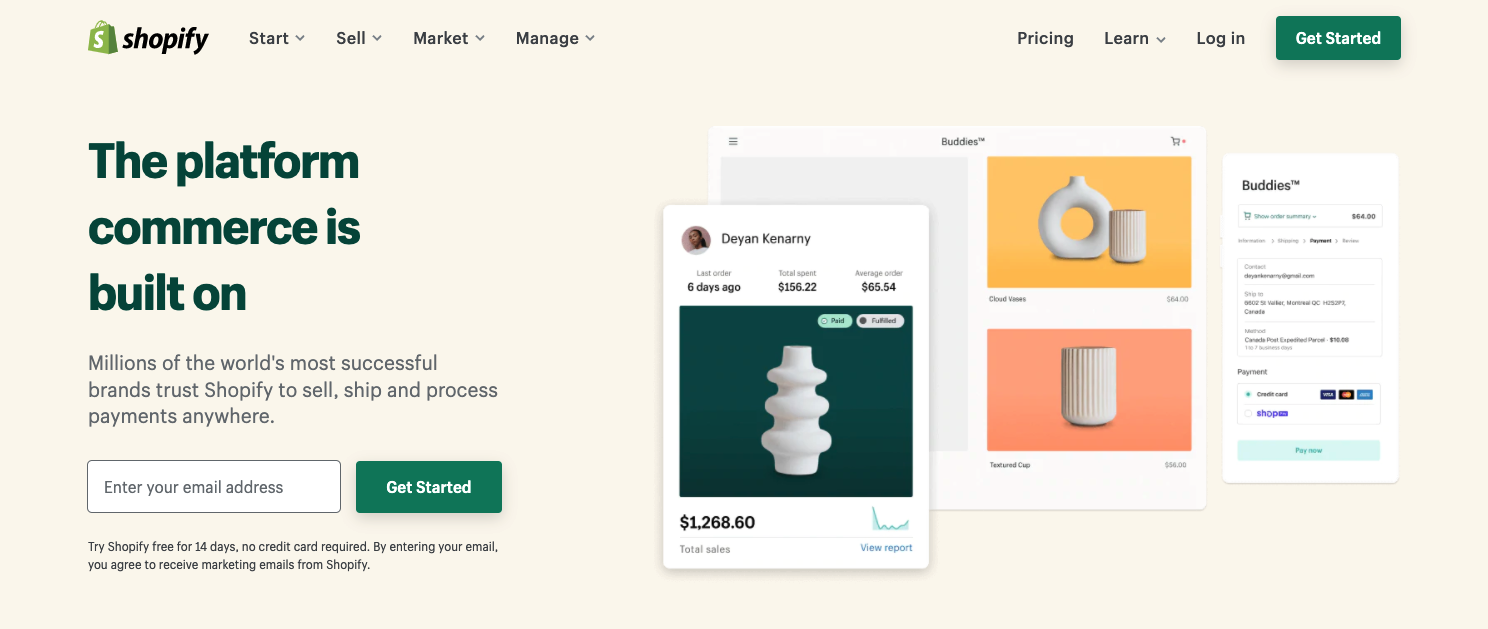
1. Set up your new Shopify store
Your first step should be to sign up and select a Shopify plan. Select a Shopify theme that works for the needs of your business. You should be thinking at this stage about your site’s link structure and SEO of your store. This Shopify SEO guide will give you a good idea of how to rank your Shopify store on search engines.
Things to consider at this stage:
Structure of navigation – Are your top-ranking pages or products accessible through your site’s navigation? You must make it as easy as possible for customers (and, in turn, Google) to find the key pages.
Collections – Make full use of Shopify’s ‘collections’ feature, as these are important for SEO purposes and will allow you to group similar products together, making it easier for customers to find something they are interested in.
Pages – Do you have the pages you need? Do any new pages need to be created? Shopify’s ‘pages’ includes information sections, for example your ‘About’ page, ‘Contact’ page and ‘Shipping’ page. Pages like these are important for your site’s SEO, as they help search engines to consider your business legitimate and trustworthy.
Products – These will likely make up most of your Shopify site. For every product you have, you’ll have a product page. Shopify automatically creates product URLs based on the product name, but you can edit these as you create or review your products. We would recommend reviewing and editing as necessary, to ensure that SEO keywords are included in URLs.
If you make any changes to a product that is already published, an automatic 301 redirect is created to the new URL.
Blog – If you’re new to blogging, Shopify allows you to set up a blog on its platform. And we highly recommend you do so, from both an SEO and brand-building perspective. Make sure all the content you add to your blog is relevant to your target audience and follow a good SEO content strategy for Shopify.
2. Backup EVERYTHING
We cannot stress this best practice enough – if you are migrating to Shopify, backup your old website. Your old platform should have a straightforward way to do this, so follow those instructions. To capture key SEO data, use Screaming Frog to recrawl the list of URLs for 301 status post-migration.
3. Setup 301 redirects for old URL to new URL
To ensure that your past SEO efforts don’t go to waste, you should invest time in setting up 301 redirects from your old website URLs to the new Shopify URLs.
If your domain changes, a domain redirect is not enough. Every page, collection and product that you are migrating from your old site will need an appropriate 301 redirect set up.
The easiest way to set up 301 redirects is to export your old domain’s site index or use a program like Screaming Frog. You can then map out your 301 redirects to your new Shopify URLs. This will take time, but from an SEO perspective it’s very important to get this right.
Note: Your redirects won’t come into effect in Shopify unless the old page has been deleted.
4. Review canonical link structure
What’s that, I hear you ask? The canonical link structure tells search engines which page you want to rank. This is especially useful if you have a variant of a product or a product included in multiple collections, as new URLs are automatically created for each one. This can damage your SEO if you’re hoping for just one variant or collection to rank.
You can set your canonical link structure to point back to the original product or collection you want to rank for using a simple line of code known as a rel canonical tag,
For example, the URL:
thisismyexampleshop.com/products/funny-birthday-card?variant=123456789123
will have a canonicalised URL to:
thisismyexampleshop.com/products/funny-birthday-card
5. Choose your timing well
Always migrate your site outside of your peak periods. Look at your analytics for when the quietest time on your site is and opt for then. Migrating on the day you’re running an exclusive sale is a no-go! Make sure your team know what is happening and have them on hand in case something doesn’t go quite according to plan.
6. Migrate content
There are several automated migration services for Shopify available, check out the Shopify App Store for reviews.
7. Update internal linking structure
Once your content is migrated to Shopify, you might notice that your new redirects come into effect for internal links. This isn’t best practice for SEO – you want users to go directly to the URL, rather than via a 301 redirect.
Identify any 301 redirects or 404 broken internal links that have resulted from the migration and simply go to each page and update the link to the most appropriate new Shopify URL.
Things to do after migrating to Shopify
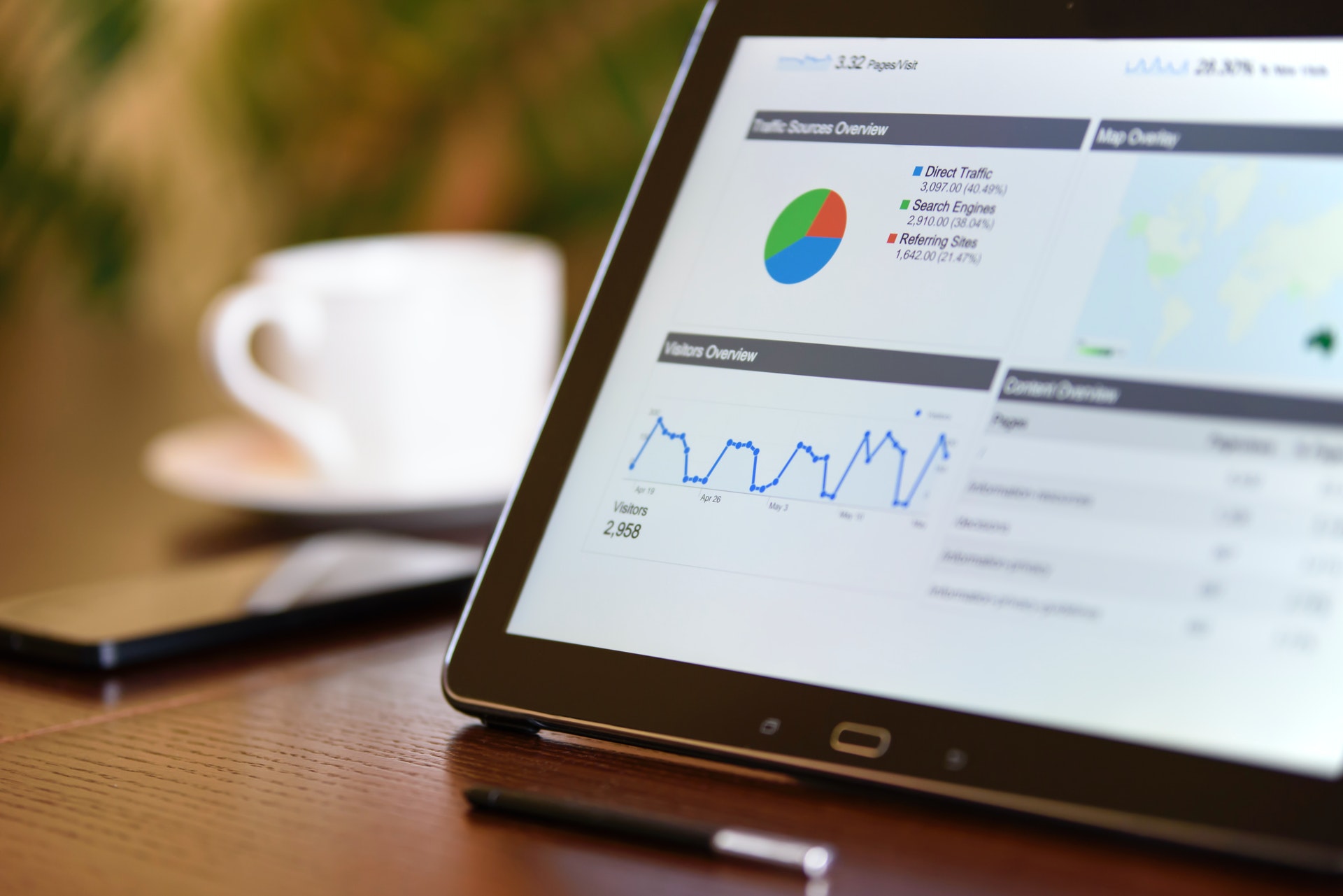
1. Mark the migration date in Google Analytics
It’s important to mark the migration date in Google Analytics so you can monitor any traffic changes. To do this, select ‘Audience’ and then ‘Overview’. From here you can click the ‘Create new annotation’ button.
2. Submit a change of address request in Google Search Console
Note: This step is only needed if the domain URL changes.
Follow Google’s instructions for how to use this tool.
3. Submit new sitemap to Google
Open Google Search Console and under Index, select Sitemaps. Submit your new sitemap.
You can find your sitemap in Shopify at yourdomain.com/sitemap.xml.
4. Check Google Analytics and Search Console are working correctly
Making sure the correct data is pulling through to both Analytics and Search Console is vital if you’re going to continue growing your business through SEO. Give it 24-48 hours before you check whether traffic and sales are properly attributed.
5. Start backlink outreach
Another time-consuming, but important step for your store’s SEO is backlink outreach. If you had numerous backlinks from other sites, you should reach out to those sites to request an update to the new URL. Ahrefs can generate a backlink report and you can work through sending the requests to the host websites.
Pitch the update request as the website host’s opportunity to create a better user experience. They won’t want users to click on a broken link.
6. Recrawl your old website
This is the time to recrawl the URLs from your old website and correct any outstanding 404 broken links. If needed, set up 301 redirects. We know from experience that it’s easy to miss this step (we get it, you’re busy enjoying everything Shopify offers!), but from an SEO perspective, it has to be done.
Migrate to Shopify without losing your SEO
If you are thinking about migrating to Shopify from another e-commerce platform, don’t allow fears of losing your site authority or SEO ranking stop you. Shopify has better SEO capabilities than most of the other platforms available and is one of the strongest contenders for hosting your e-commerce business.
By following these SEO best practices when migrating to Shopify, you can continue to reap the rewards of organic search.

